How to Pull a Policy
If you have multiple circuits with Dynamic Defense, pull policy can be used to copy and paste an existing policy to another circuit in your portal. When using pull policy, make sure you are
Select the circuit that needs the policy change
To use pull policy, first make sure you are on the circuit that needs a policy change. Confirm by looking at the circuit or name at the top right of the portal by the bell icon.
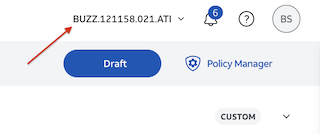
If you need to change circuits, simply click the circuit or name and select the correct circuit from the drop down.
Select the circuit you would like to copy in policy manger
Navigate to the right-hand side of the page and click "Policy Manager". Then select the circuit from the first drop down which has the policy you would like to copy. Once you have selected the circuit, the "pull policy" icon will appear under the second drop down.
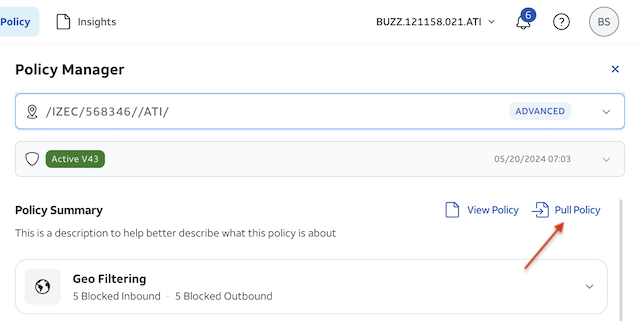
Click "Pull Policy" and apply
When you click "pull policy" a pop up will appear confirming which circuit the policy will be pulled from and copied to.
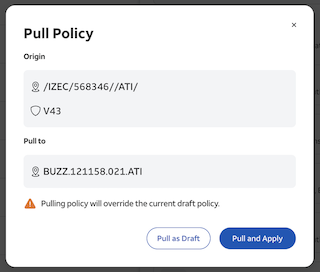
You will have the options to "pull as draft" or "pull and apply". "Pull as draft" will copy the policy and let you review the draft before applying. "Pull and apply" will copy the policy and immediately apply it as active policy.
If you "Pull as draft", make sure to apply your policy before leaving the portal or the policy will sit in draft mode.