How to Deactivate or Activate a Security Module
The ability to deactivate and activate security modules within the Dynamic Defense Service grants control over network access and customization for security needs. However, deactivating a security module should be approached cautiously, as it can impact network protection. Considering consequences is crucial; it may leave vulnerabilities or disrupt legitimate traffic, affecting overall security and functionality. Assessing risks and implementing safeguards before toggling security modules helps maintain a robust security posture without compromising network integrity.
The following Dynamic Defense security modules have the ability to be Deactivated and Activated:
- Geo-Filtering
- Web Filtering
- IP Control
- Dynamic Defense Shield
To Deactivate a security module, follow the steps below:
Navigate to the security module you would like to deactivate
- Geo-Filtering: Policy > Geo-Filtering
- Web Filtering: Policy > Web Filtering
- IP Control: Policy > IP Control
- Dynamic Defense Shield: Policy > Protection+ (Step 2b)
Deactivate the specific security module
To begin deactivating a security module, navigate to the specific security module and click the down arrow on the right-hand side of the screen shown below.
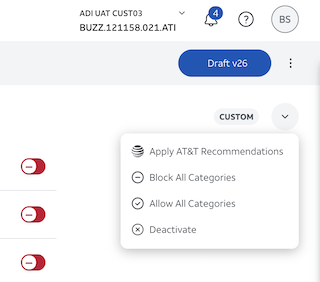
Once here, click "Deactivate"
Each security module's drop-down list of options may vary, but each will have the "Deactivate" option.
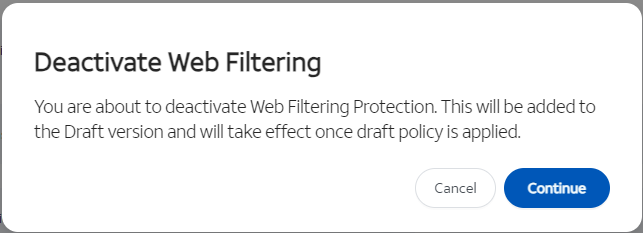
Once clicked, you will be presented with the above notification.
Click "Continue"

From here, your security module deactivation will be pushed into a draft state. You can now proceed to Step 3 to apply the deactivation.
Step 2b:
Deactivation for Dynamic Defense Shield is slightly different.
Navigate to the Protection+ module: Policy > Protection+
Click the toggle for Dynamic Defense Shield from Active = Blue to Inactive = Grey
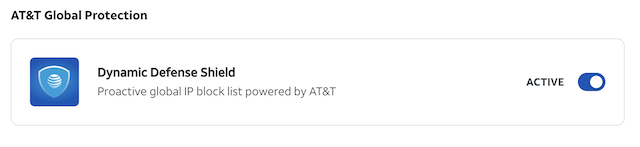
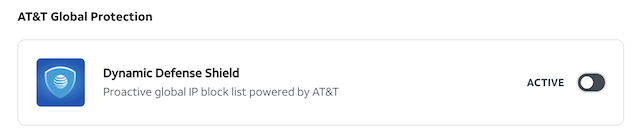
From here the deactivation will be capture in a new draft state. You can now proceed to Step 3 to apply the deactivation.
Apply Your New Policy
Propagating configuration changes throughout the AT&T Dynamic Defense portal is a simple process.
Step 3a:
Making policy changes (e.g. adding, editing, or deleting policy rules) will be represented in a draft state shown on the right-hand side of the screen when the first policy edit is made. A draft will not be made active until you complete the remaining steps.

Step 3b:
When ready to apply your new policy, move your mouse over the "Draft" button and click "Apply Policy" to activate the draft state. Activating the changes effectively pushes the configuration changes to the network embedded security to be applied across your AT&T Dedicated Internet connection.

A prompt will appear asking if you are sure you want to continue. Here you can add any notes about the new policy and then select "Continue" to activate the policy.
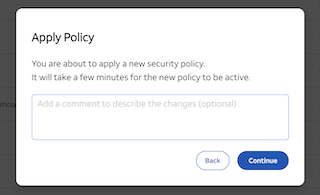
Step 3c:
After applying the policy, the Draft state will then convert into a Pending state as the policy is pushed over the network to be updated within the AT&T Dynamic Defense Service.

Step 3d:
Once the policy is successfully updated within the AT&T Dynamic Defense Service the status will then be updated to an active state and a new notification will be populated to show success.
