Dynamic Defense Log In
Depending on your AT&T connectivity type, you can access Dynamic Defense through your account system.
AT&T Dedicated Internet (ADI) or Switched Ethernet (ASEoD)
Login to Business Center
After your organization is provisioned for Dynamic Defense, you will receive a confirmation email stating that your Dynamic Defense Service has been enabled. From this email you will be prompted to complete your initial login, configure your account, and begin to manage your security policies. To complete your initial login, click the link within the email, and you will be directed to AT&T Business Center
When the Business Center Sign in page appears:
- Enter your Email Address and Password
- Select Remember Me if you want the Business Center site to remember your Email Address the next time you log in
- Click Log in
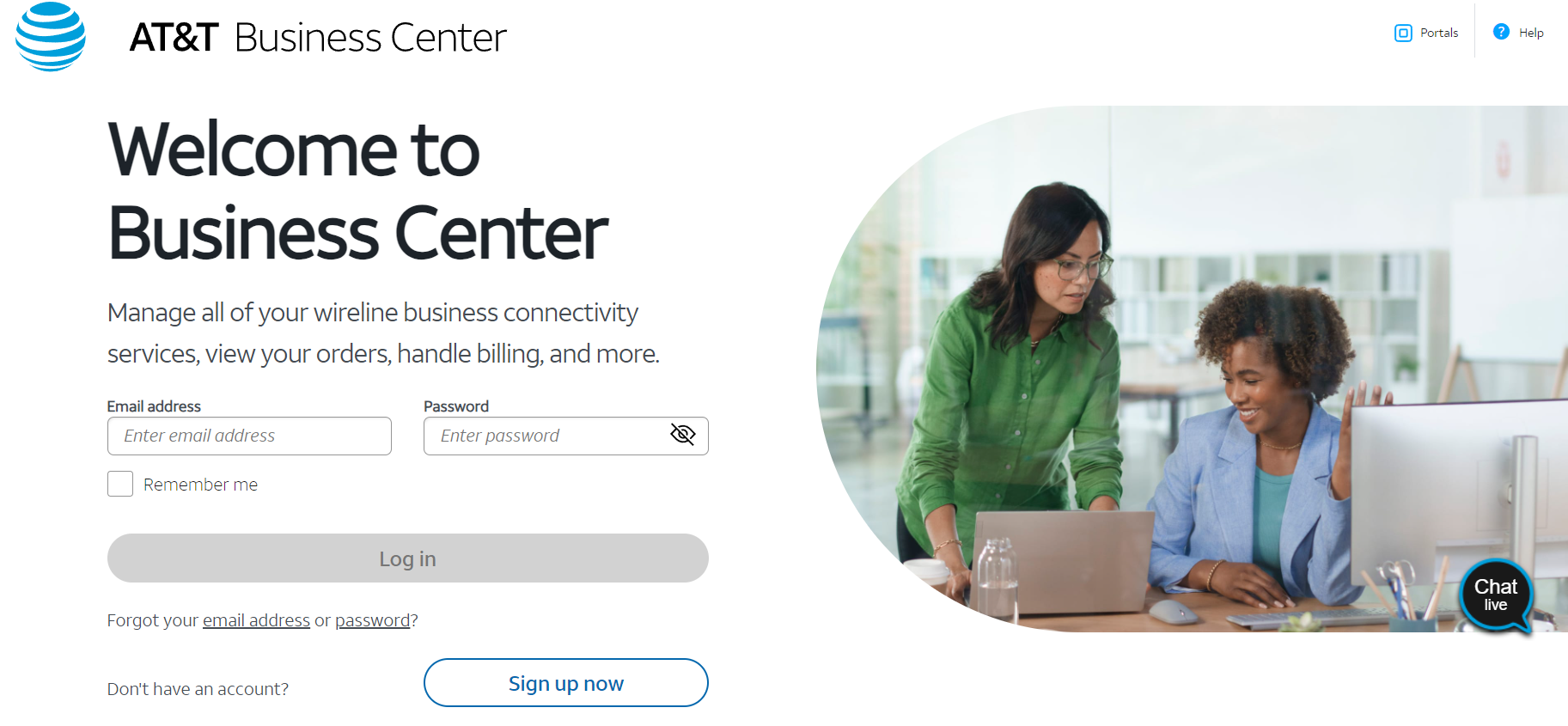
Navigate to Dynamic Defense
After a successful log in, you will land on the Business Center Dashboard:
Click Portals at the top right, then click AT&T Dynamic Defense to complete your initial log in to the Dynamic Defense Service. Here you will be redirected to the Dynamic Defense portal where you can begin to utilize the full features and functions of the Service.
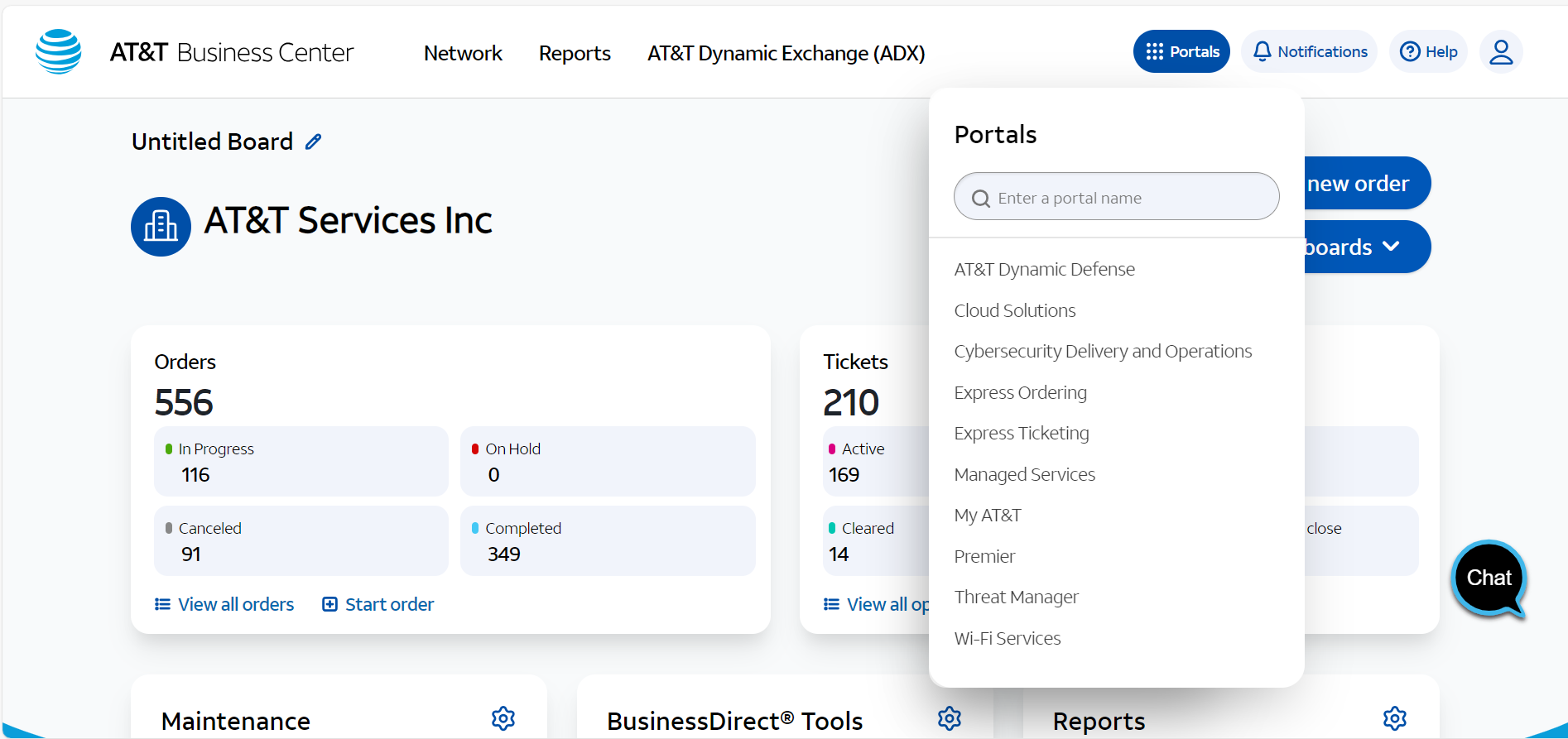
AT&T Business Fiber (ABF)
Login to MyAT&T
After your organization is provisioned for Dynamic Defense, you will receive a confirmation email stating that your Dynamic Defense Service has been enabled. From this email you will be prompted to complete your initial login, configure your account, and begin to manage your security policies. To complete your initial login, click the link within the email, and you will be directed to myAT&T login page.
- Enter your Email Address and Password
- Click Log in
Navigate to Dynamic Defense
Once you have logged in, click on the tile labeled Dynamic Defense. You will be automatically redirected to your portal where you can manage your policy.