How to View Logging
The AT&T Dynamic Defense Service provides reporting functionality to help administrators make informed decisions to enhance their network security and efficiency.
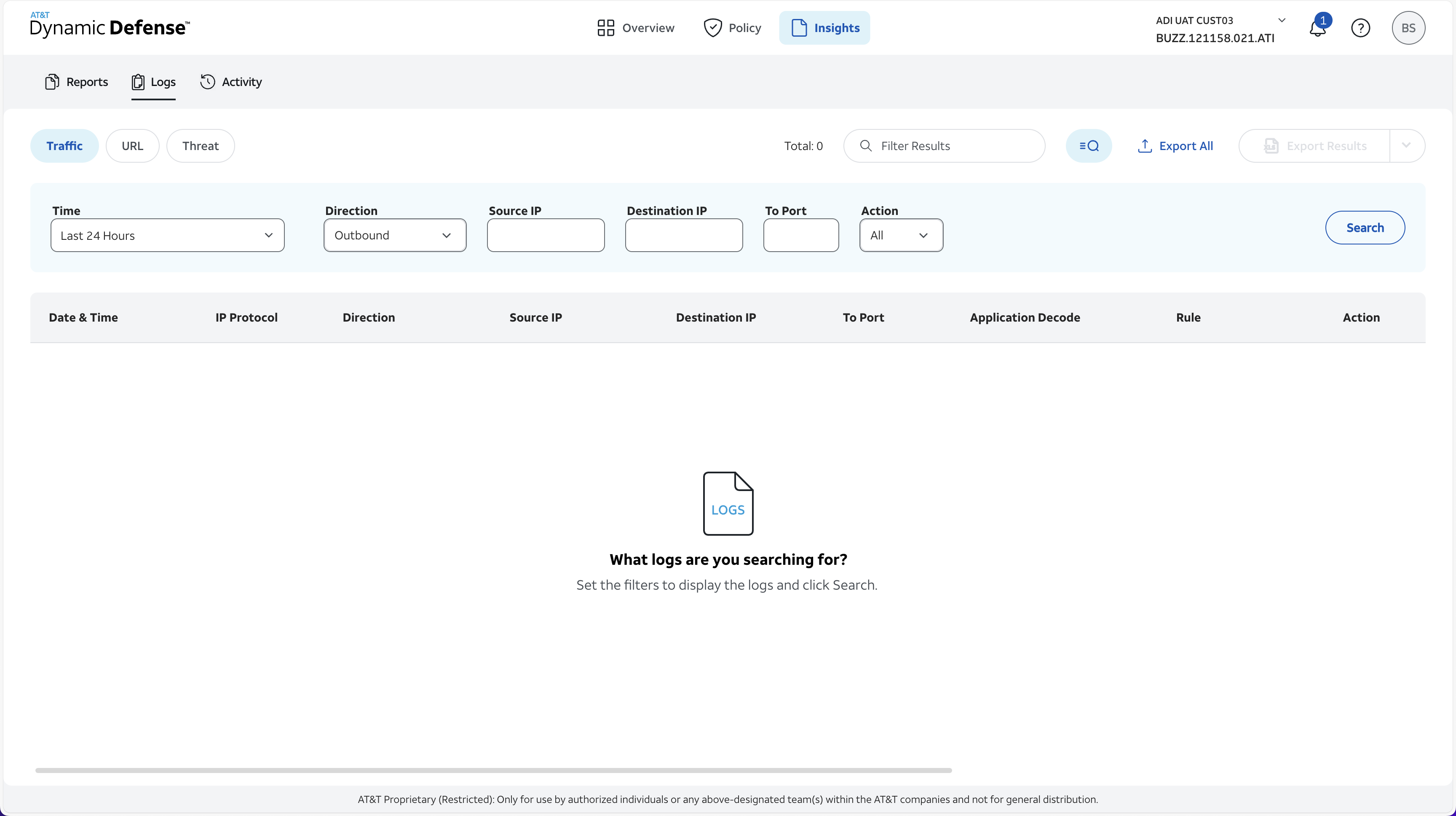
Navigate to Insights in the top navigation menu, then select Logs from the left-hand menu. Here you can view the following Log Categories:
- Traffic Logs
- URL Logs
- Threat Logs
Filtering:
To view specific logs, administrators can utilize the following filtering options:
- Time and Date Based
- Destination Based
- Source IP Search
- Destination IP Search
- To Port Search
- Action
Once you have used the filtering options to specify the precise data you need, you can simply export the logs to Excel, CSV or JSON by pressing the "Export" button.
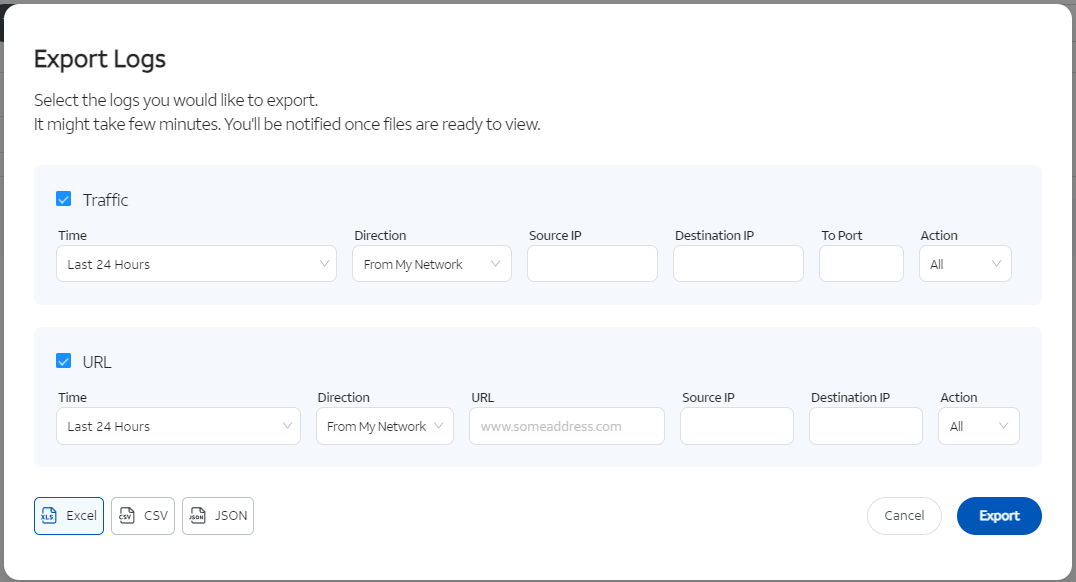
When the exporting has completed, you will find the Reports within your downloads folder, and a notification of success or failure will populate within your notifications module.