How to Manage Firwall Rules Tab (Advanced)
The Firewall Rule policy module is an advanced module built for customers who have experience with traditional firewall interfaces. Everything under Firewall Rules can also be managed under the Geo Filtering through the Protection+ modules if you would like an easier, more user-friendly experience.
Navigate to Firewall Rules
Navigation: Policy > Firewall Rules

Managing Firewall Rules
Adding a Rule
To add a new rule to the firewall, click "Add Rule" button in the top right of the page.
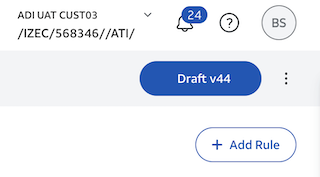
You will then need to populate specific information to create your custom rule.
General
- Action - Drop or Allow
- Position - Where you want to rule to be located within the rules list of the firewall
Source
- Source Zone - Choose My Network or Internet as the source
- Traffic - Any or specific address group
- Geo-Location - Any or specific region
Destination
- Destination Zone - Choose the opposite of Source Zone, My Network or Internet
- Traffic - Specify any or specific address group
- Geo-Location - Any or specific region
Services
- Service - Any or specific service
Applications
- Application - Any or specific application
Profiles
- Threat protection - Choose to activate each category of premium threat protection
- Web Filtering - Choose to activate web filtering profile created under Web Filtering policy tab
Edit, Delete, or Deactivate / Activate Rule
Click on the ellipsis on the right side of the page to edit, delete, or deactivate/activate a rule. Only certain functions will show in the menu based on the rule you are clicking on.
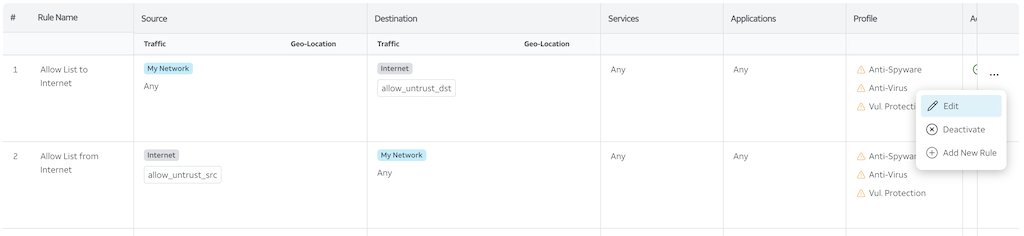
Please note you cannot delete default rules, they can only be deactivated. If you would like to create all your own firewall rules, you will first need to deactivate all the default rules in order to work from a clean slate. Only custom rules that are created by a user can be deleted.