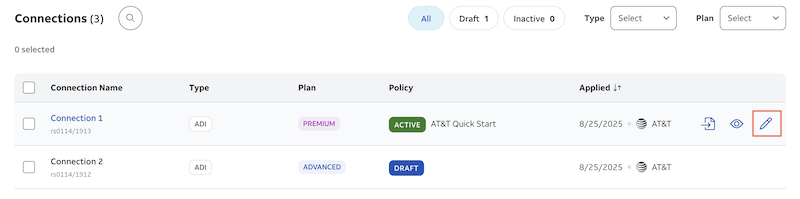How to Use the Multi-connection Landing Page
If you have multiple connections with Dynamic Defense, you will see a landing page with all your available connections that are active with Dynamic Defense. It lets you view all your connections and perform high level task without having to go into each circuit individually. Please note, if you only have 1 connection with Dynamic Defense, you will land on your connection's overview page instead of the multiple connection landing page.
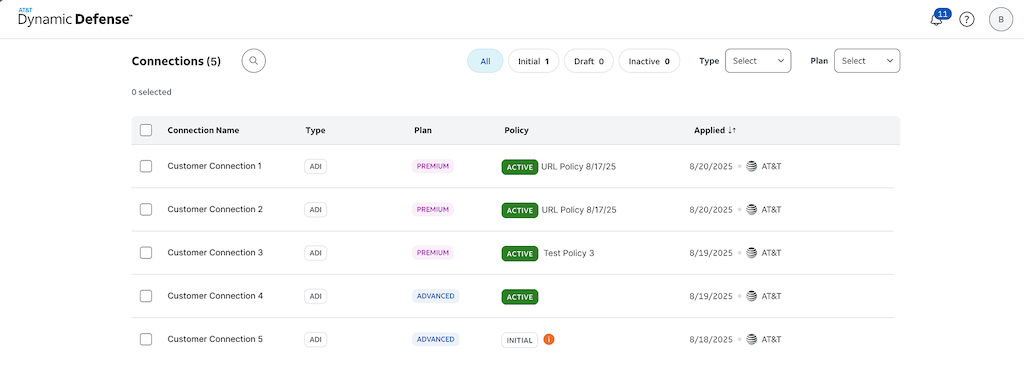
What tasks can I complete on this landing page?
- Assign an onboarding policy
- Copy an existing policy
- View policy summary
- Edit connection name
- Edit policy name or comments for each connection
Icon Legend
Assign onboarding policy or copy an existing policy
Select the connection(s) that need a policy change
Check the box next to each connection that needs a policy change.
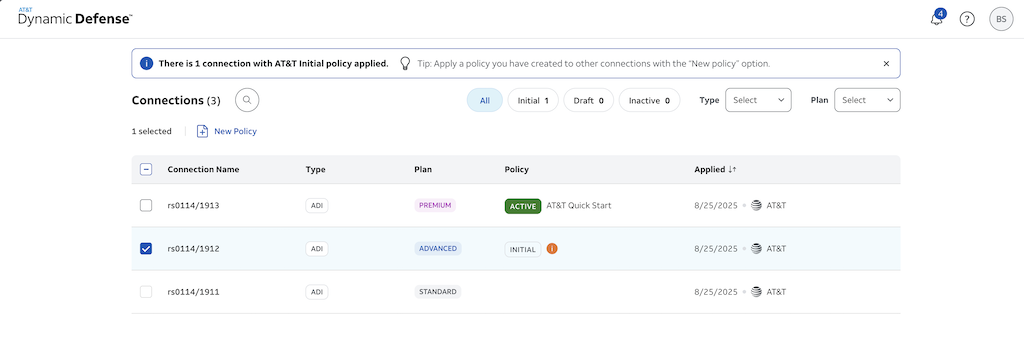
Click on "New Policy"
Click "New Policy" at the top of the page in blue text.
Select the type of policy
After clicking "New Policy" a window will appear where you will be able to select Quick Start, Smart Protection or From existing policy.
If the connection or connections are on V1 initial policy then you will be able to select any of the three. However, if any of the circuits selected have a V2 policy or later you will only be allowed to select From existing policy.
If you choose From existing policy you will be prompted to select the connection that has the policy you would like to copy. If the connecton is not the drop down, double check that it is not selected.
Once you have selected your connection to copy, confirm the choice and select either As Draft or Apply.
- As Draft will copy the selected policy and produce a policy draft on each connection you originally selected on the landing page.
- Apply will immediately apply the copied policy to all the circuits you selected on the landing page.
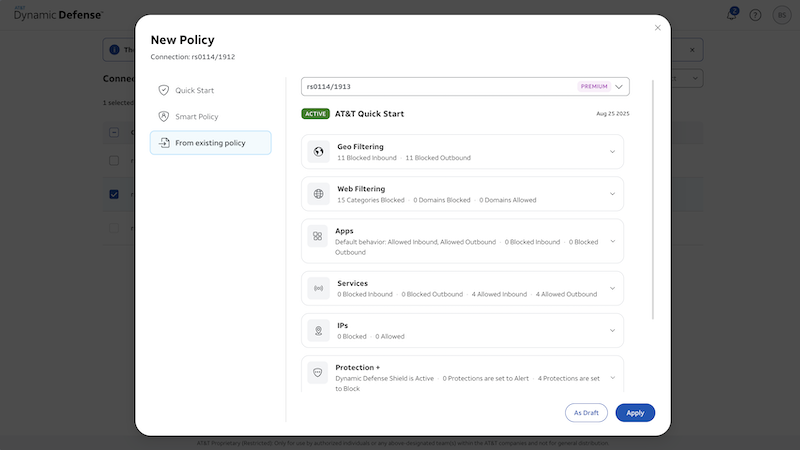
View Policy Summary
Hover over the connection
Hovering over the connection will highlight the entire row and show a set of icons on the right hand side.
Select the Eye icon
Clicking on the Eye icon will open a policy summary pop up. You can expand each section to see what your security policy is blocking or specifically allowing.
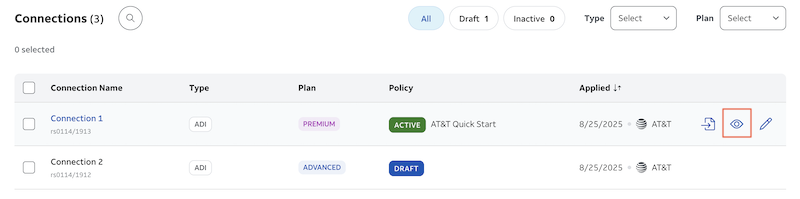
Edit connection name, policy name or policy comments
Hover over the connection
Hovering over the connection will highlight the entire row and show a set of icons on the right hand side.
Click the pencil icon
Clicking on the Pencil icon will open a pop up where you can edit the connection name, policy name and policy comments for the selected connection.